How-To: Navigate the Package Explorer View
Display the Package Explorer view
Packages are uniquely identified using PURLs. A package URL is used to identify and locate a software package in a mostly universal and uniform way across programing languages, package managers, packaging conventions, tools, APIs and databases.
Once you have a SQLite file loaded into ScanCode Workbench,
Click on Package Explorer in the sidebar or open the View menu and select Package Explorer
Select a Package or Dependency
On the left pane, Packages are shown in a hierarchical manner as Package Type > Package > Dependencies Upon selecting a Package / Dependency, details of the entire entity is shown on the right.
For a Package, information like PURL, namespace, Declared license expression, Dependencies table, etc are shown.
For a Dependency, information like Scope, Data file, Data source ID, etc are shown.
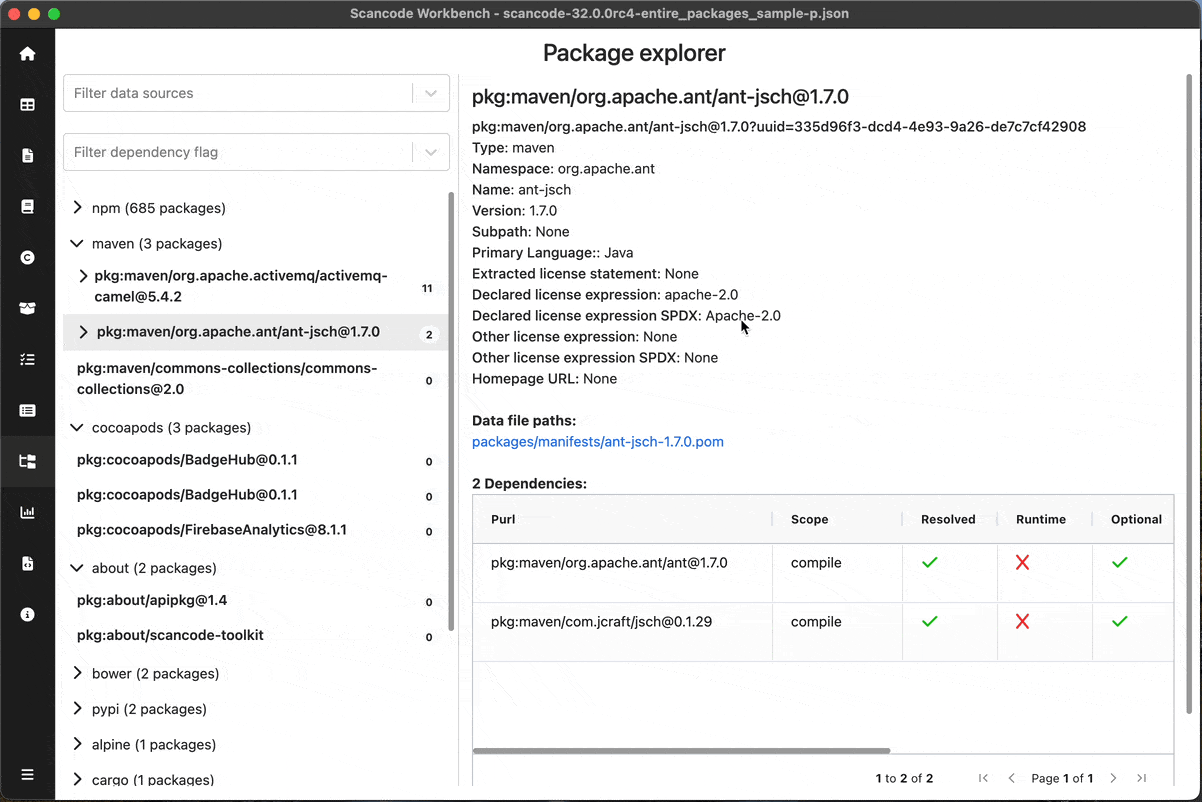
Filters
You can filter the packages / dependencies by their data sources and/or dependency flags by selecting filter values in the top-left
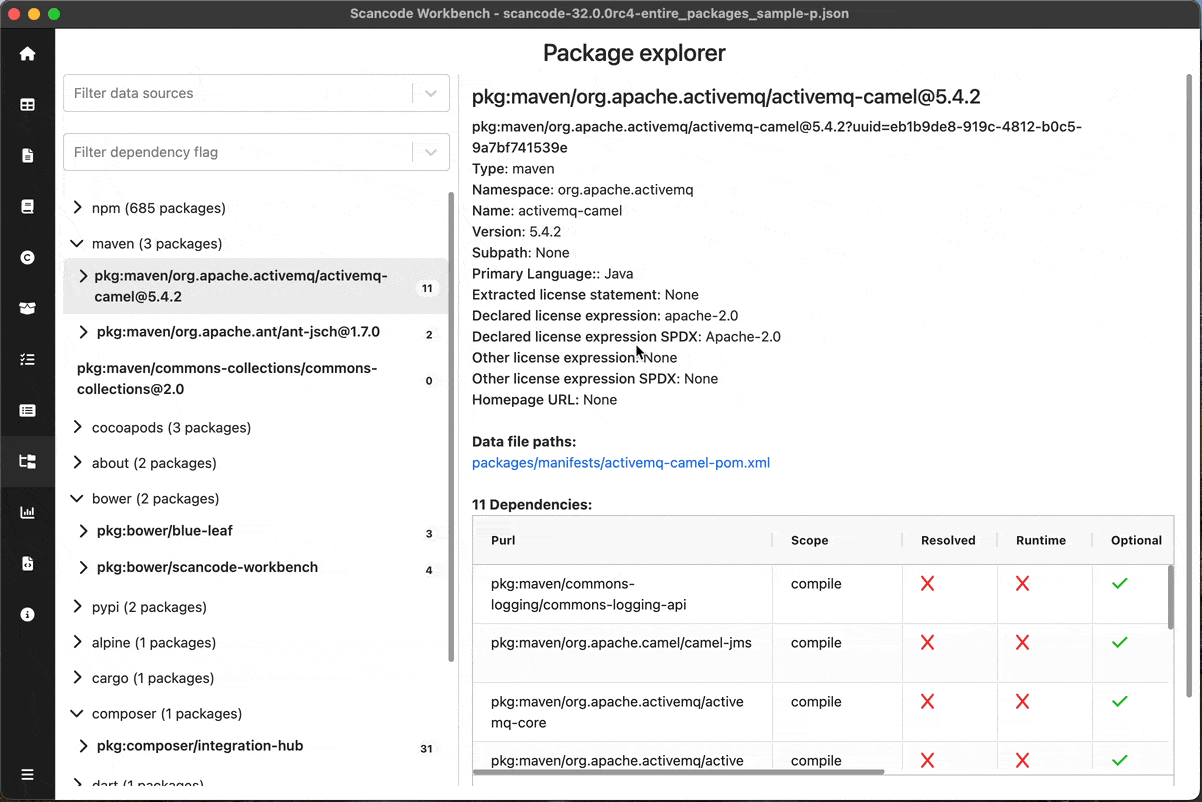
Dependencies
When a package is selected, the dependencies for that package are shown in a table in the details pane showing Dependency information like PURL, Scope, Data source ID, etc
You can sort the table as per convenience.
You can click on the Data file path to see that file in the TableView
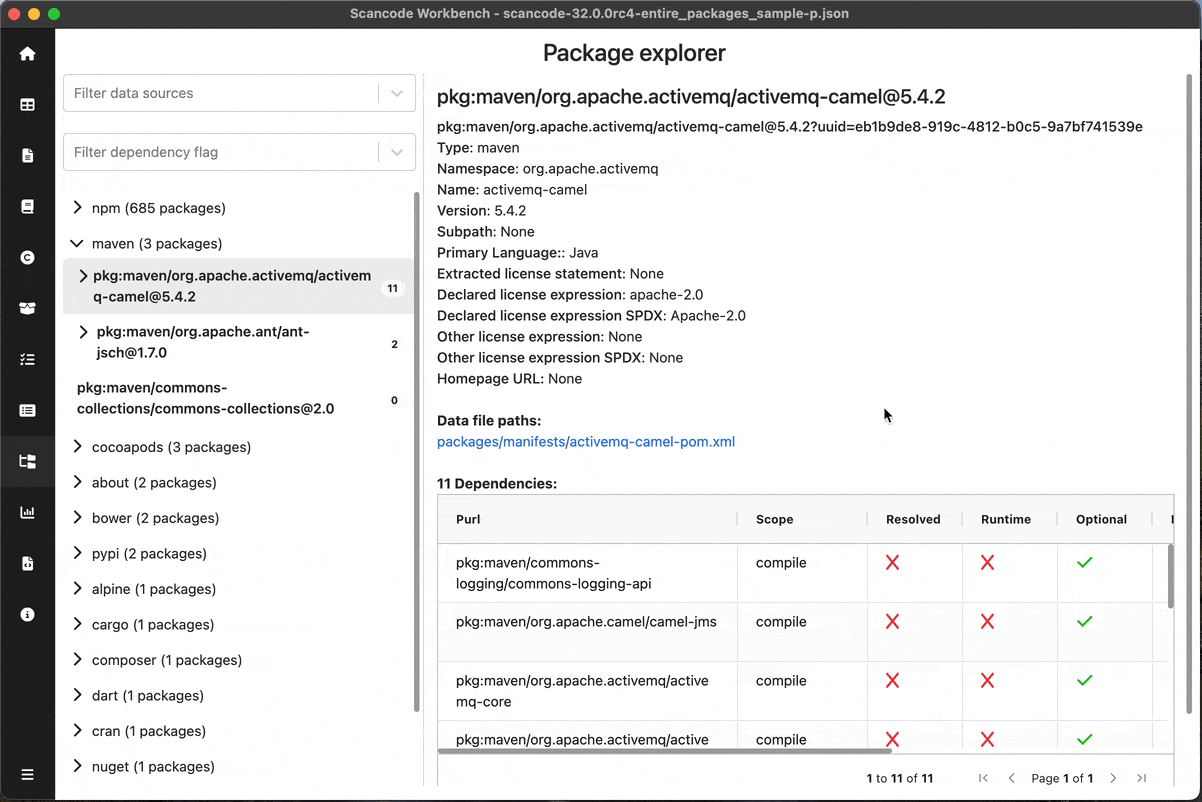
For entire UI reference, See Package Explorer
Note
Refer the titlebar to see the name of the sample scan used in the screenshot. Sample scans: