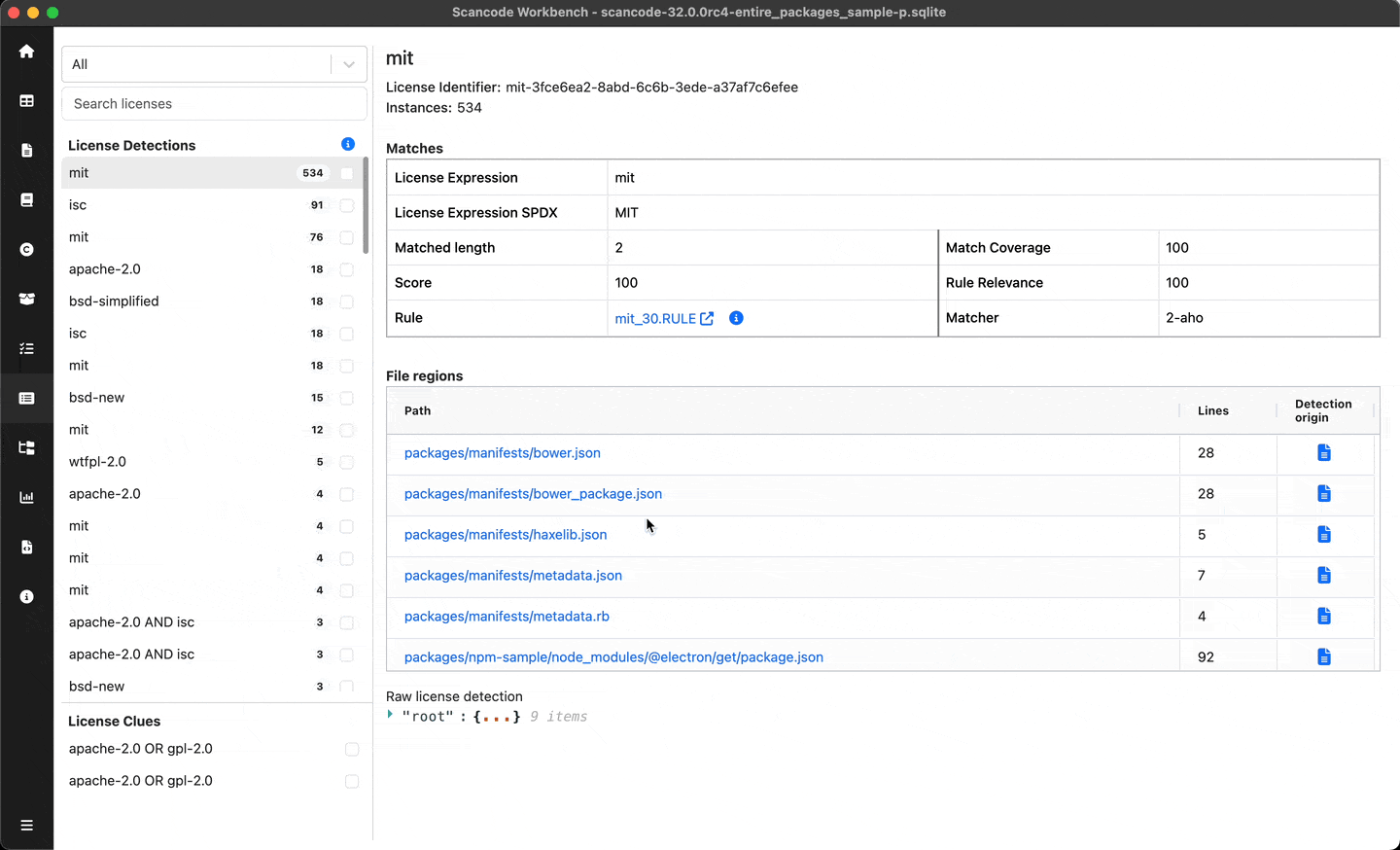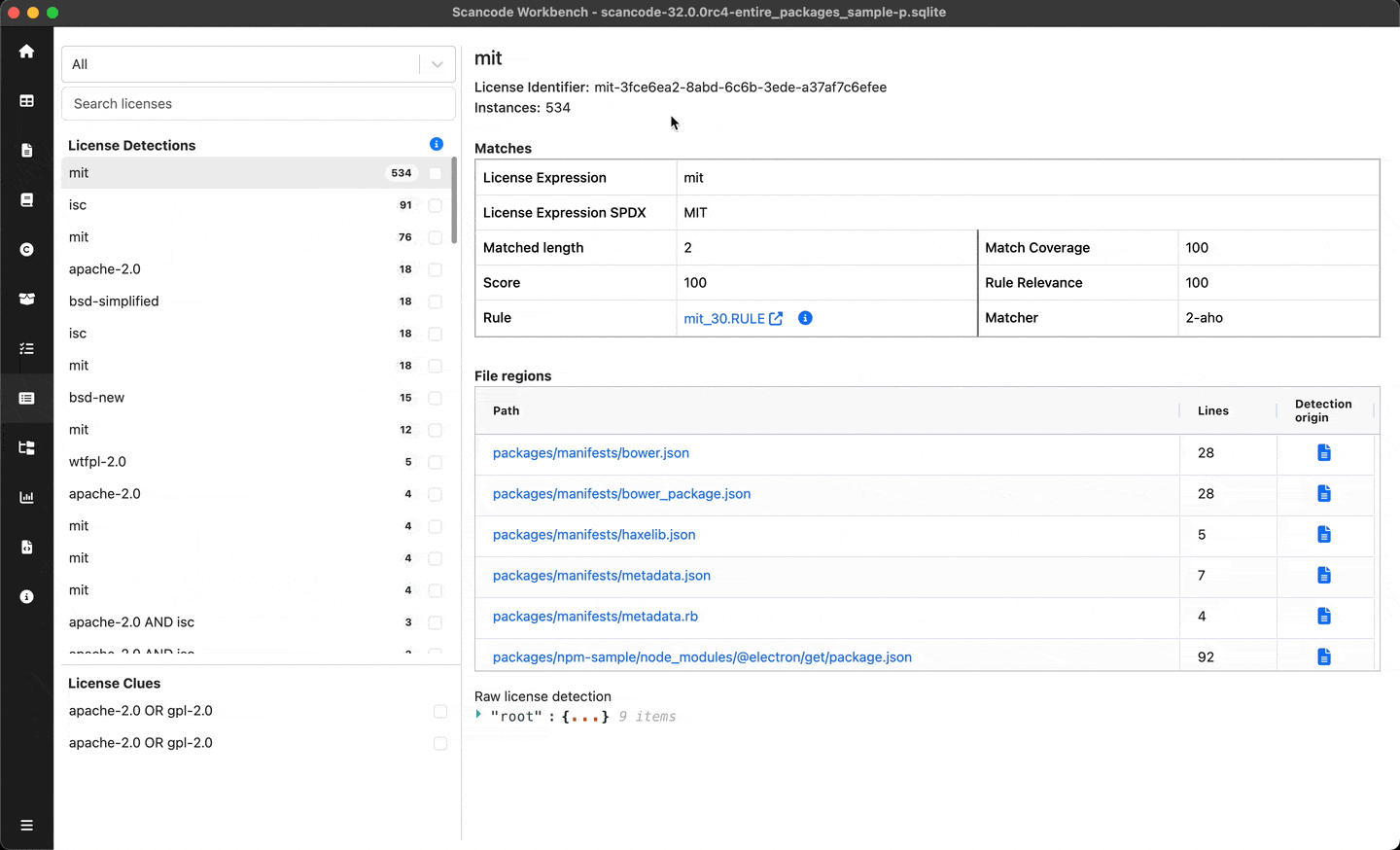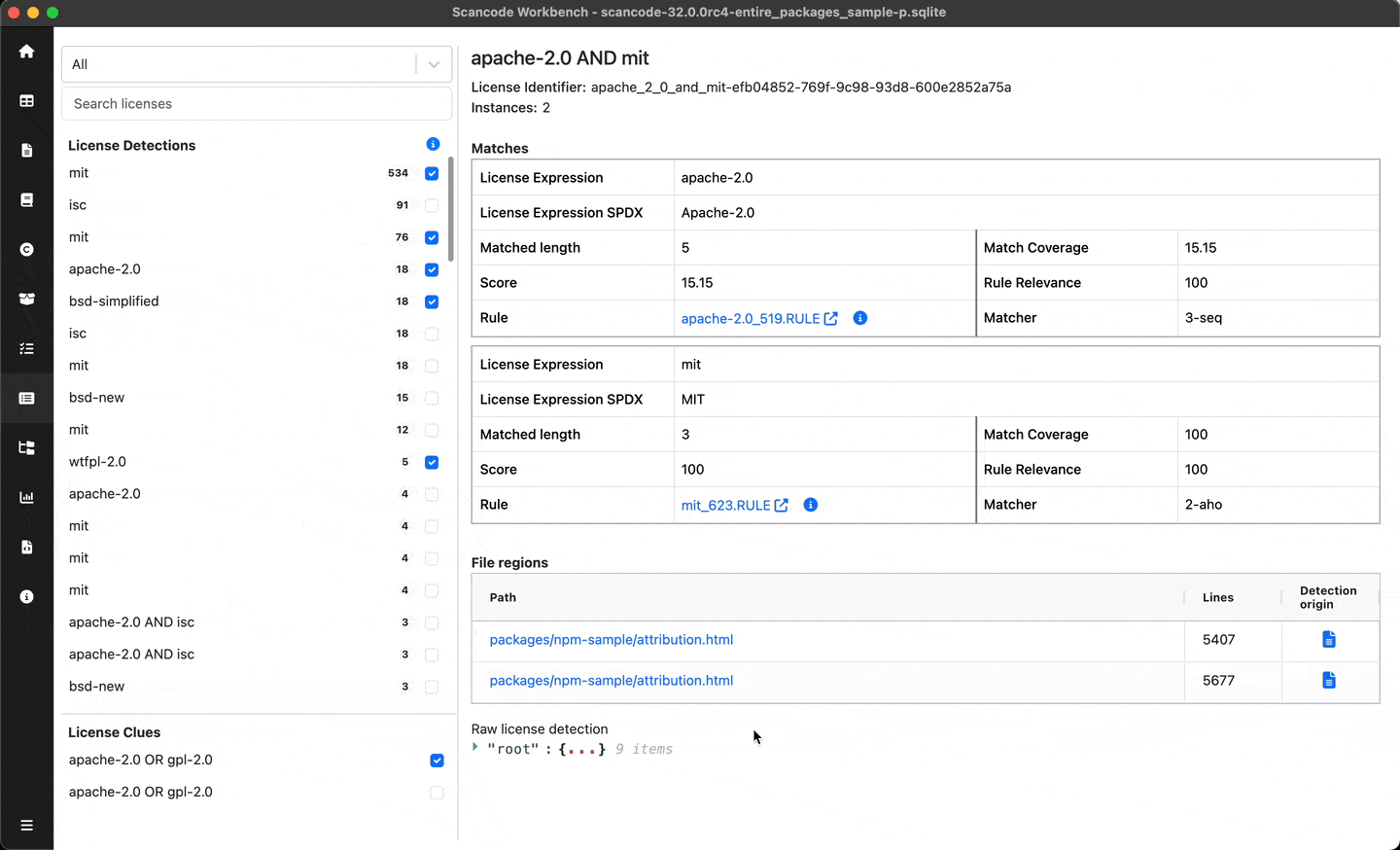License Explorer
Details of all the License detections and clues including Matches as well as files in which they were detected can be viewed using the License Explorer.
Refer - License Detection Updates
License Details Pane
For the selected license, you can view the details of matches resulting into the detection and the file regions where the license was detected.
Title of details pane - License Expression
Instances - No. of times license is detected
Score - Clue’s confidence about the license (Shown only for clues)
To-Do
Issues (if any) associated with license detections are listed with relevant details. License detections with issues are marked with a warning icon in the navigation pane.
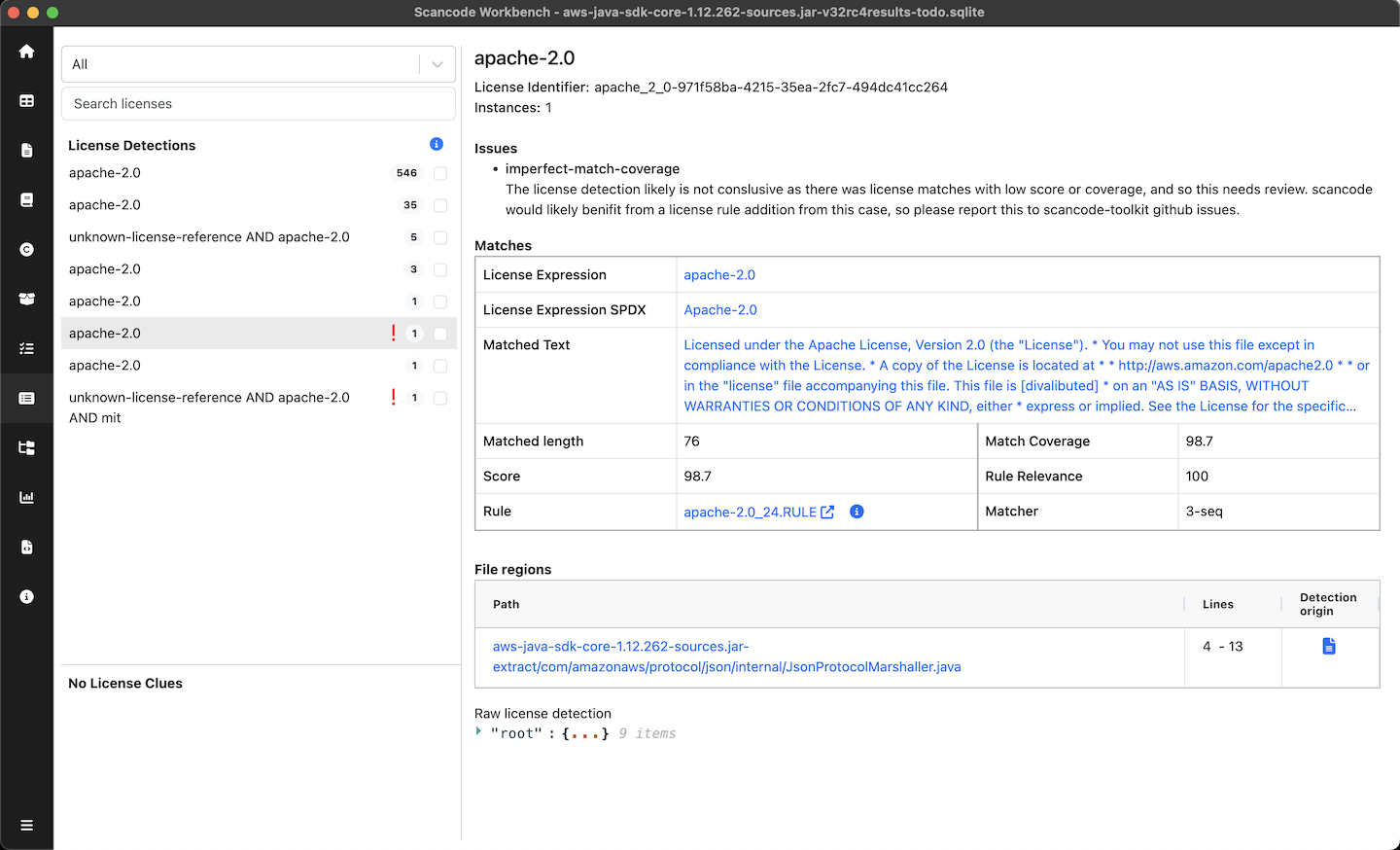
Matches Table
User can view the match details resulting the selected license :
License expression&SPDX License expressionMatched lengthMatch CoverageScoreRule relevanceMatcherMatched Text- User can click on the text to view a diff of Matched & Rule text
Rule- User can click on the Rule to open the rule used byScanCode Toolkit in browser
To view more information about match rule, you can click on info button beside Rule name. You can click on the Matched text to see the complete text as well as its difference with Rule text.
Note
Matched text is available in the scan only when --license-references flag is enabled in scan.
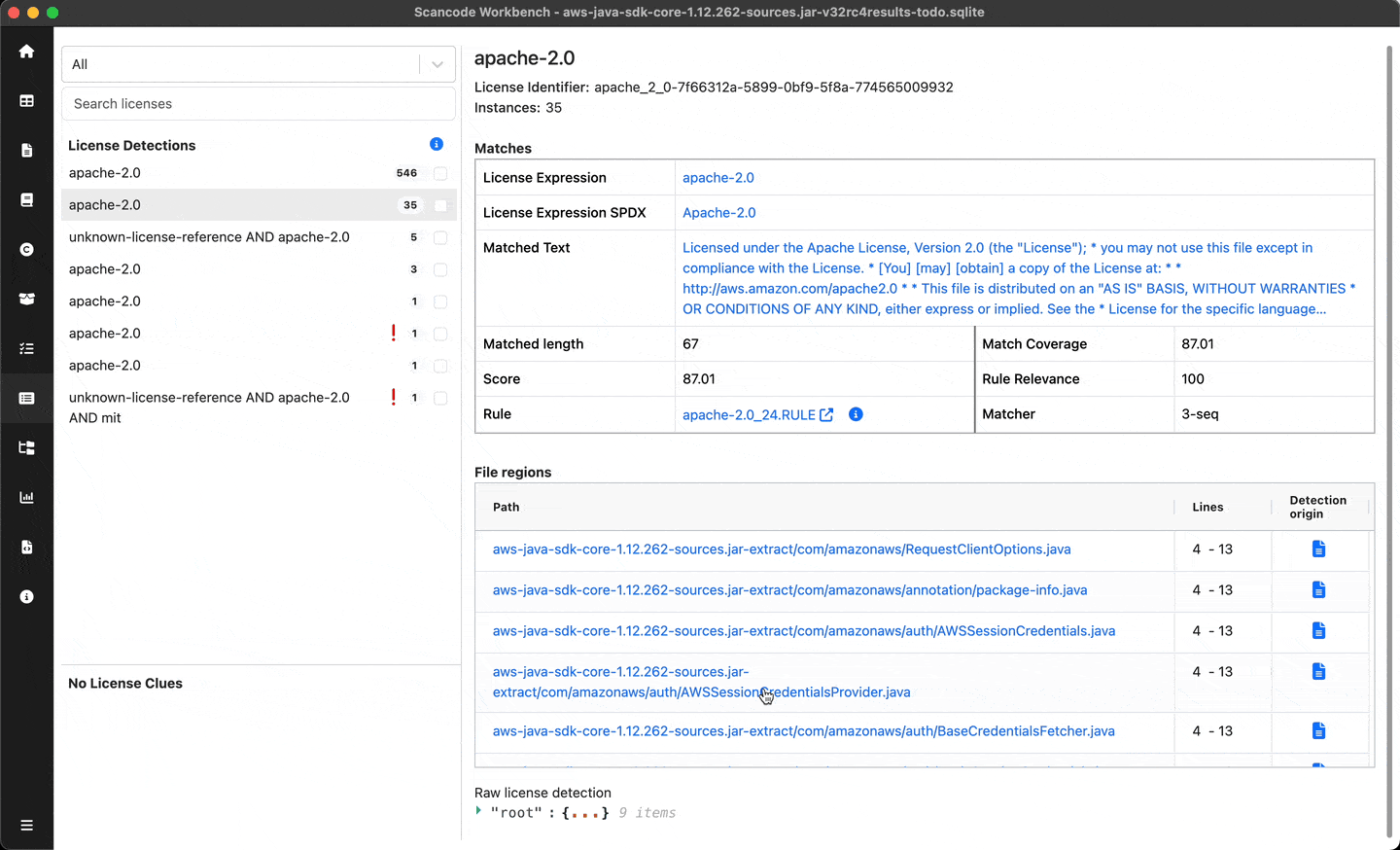
File Regions Table
File regions table shows the files in which selected license was detected with following details
Path- Path of file, User can click on it to view the specific file in TableViewLines- Specific lines in the file at which license was detectedDetection origin- Type of origin (File or Package manifest)
You can click on the data file path to view that path in Tableview. Similarly, detection origin is a clickable icon. It determines the source of detection.
Package icon indicates that the detection belongs to a package manifest, you can click on it to view the source package manifest in Package Explorer.
File icon indicates that the detection belongs to a plain file, you can click on it to view the file in Table View.
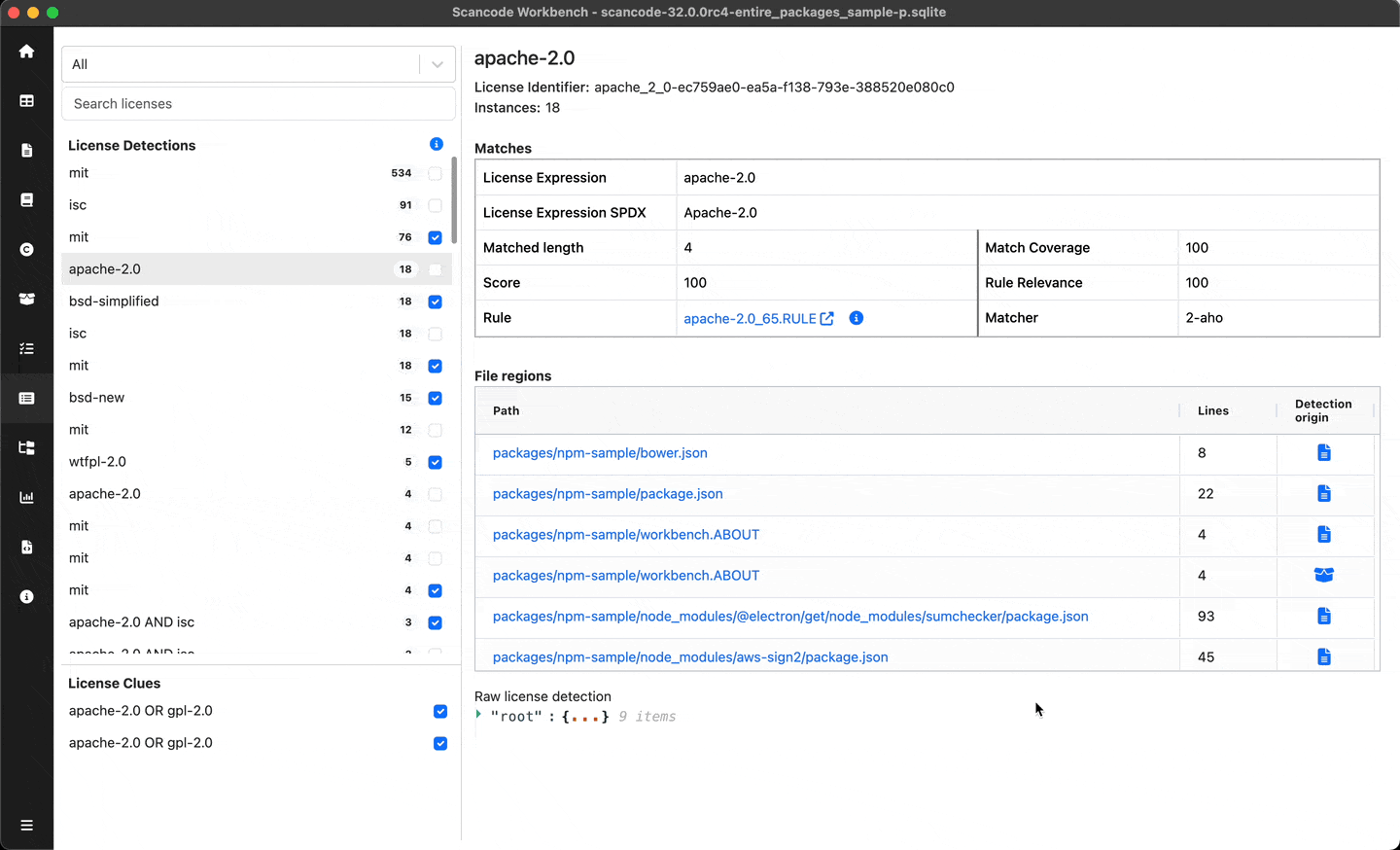
Note
Refer the titlebar to see the name of the sample scan used in the screenshot. Sample scans: