How-To: Navigate the License Explorer View
Display the License Explorer view
Once you have a SQLite file loaded into ScanCode Workbench,
Click on License Explorer in the sidebar or open the View menu and select License Explorer
Select and search for a License
On the left pane, Licenses are shown in two categories: License Detections & License clues. You can select any of these licenses & more detailed information about that license will be reflected on the right
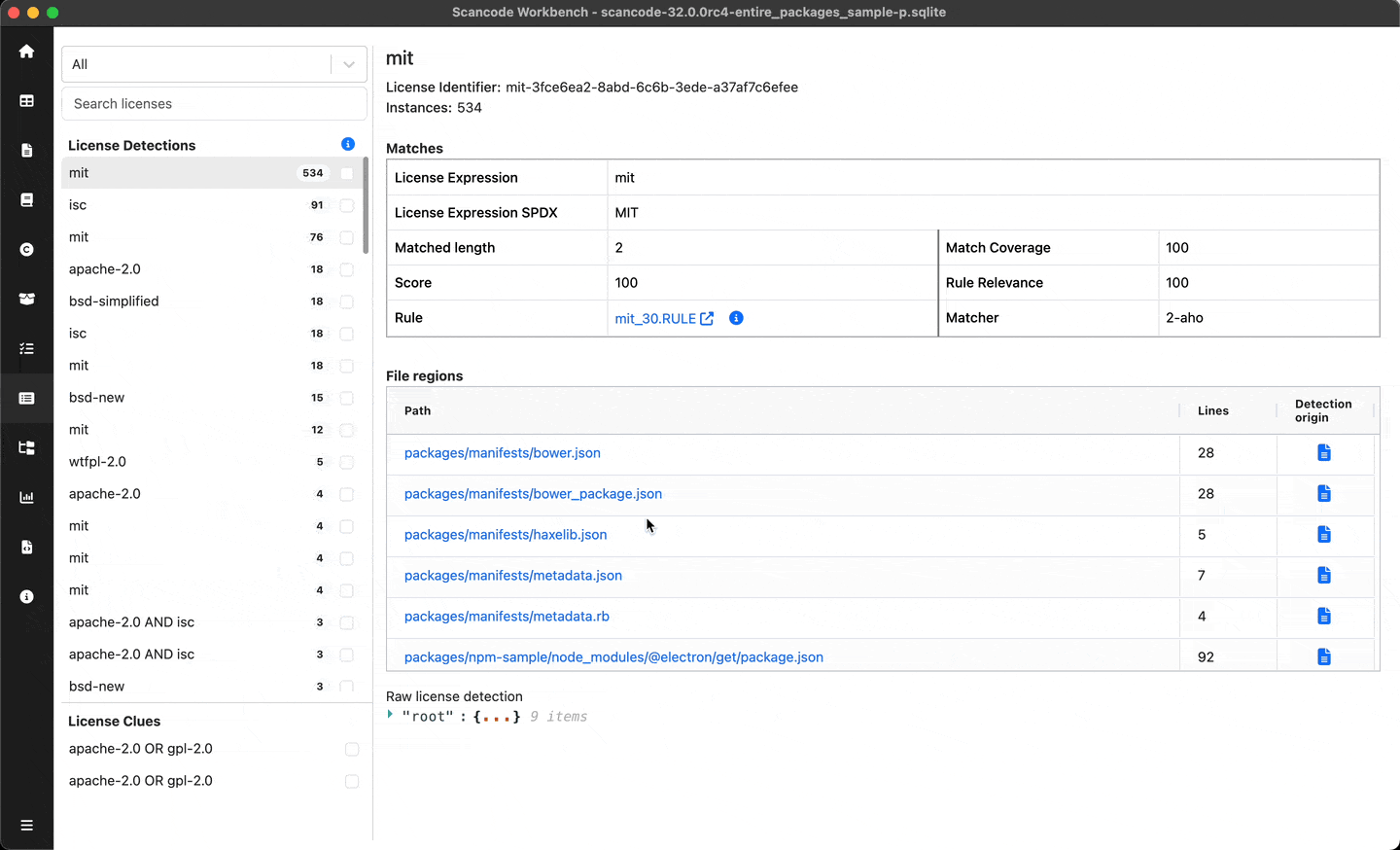
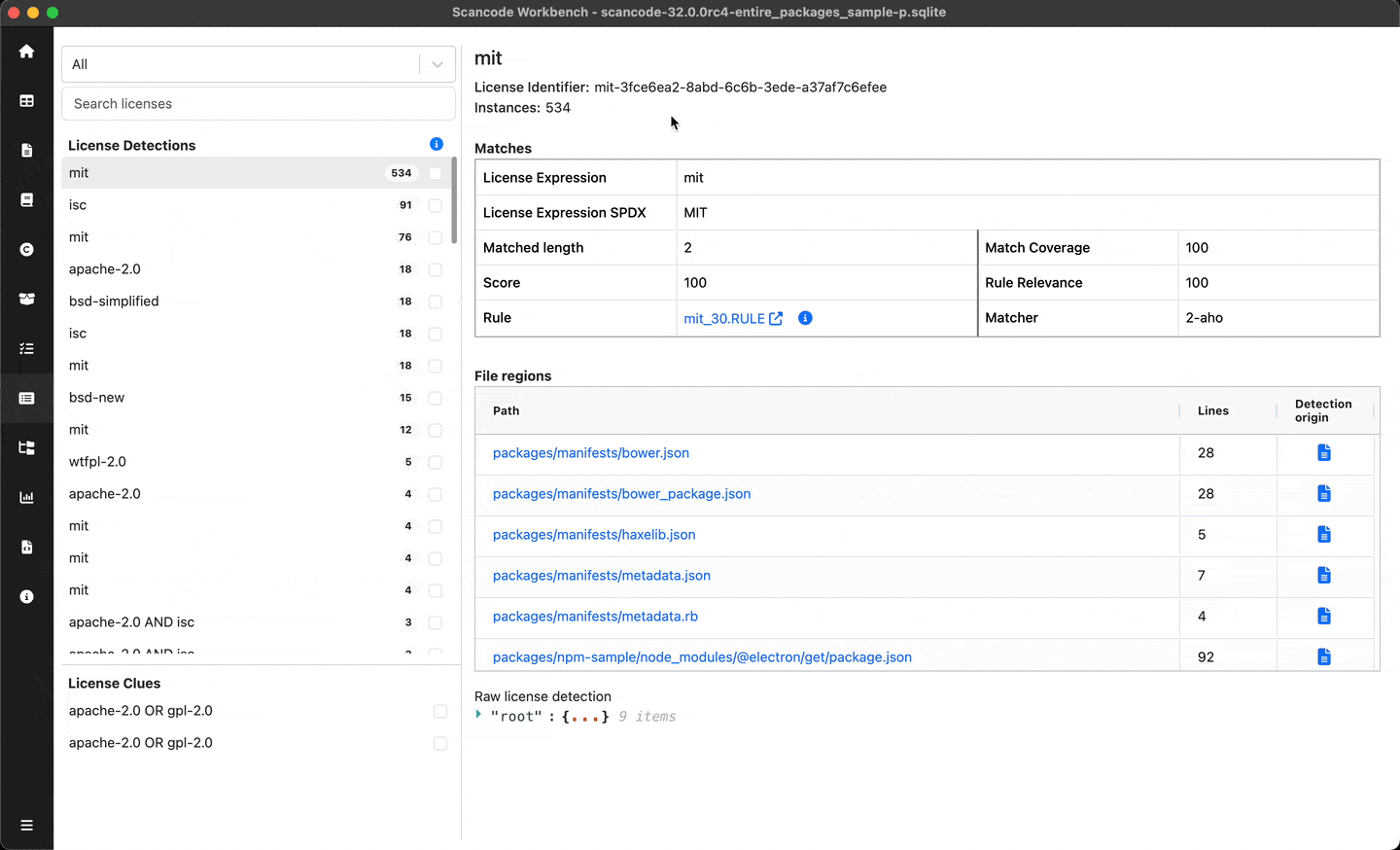
Review licenses
When reviewing large number of licenses over multiple sessions, You can tick the checkbox beside any of theselicense detections or clues to mark them as reviewed or unreviewed so that you can continue from where you left off.
Based on this review status, you can filter the licenses using filter options on the top
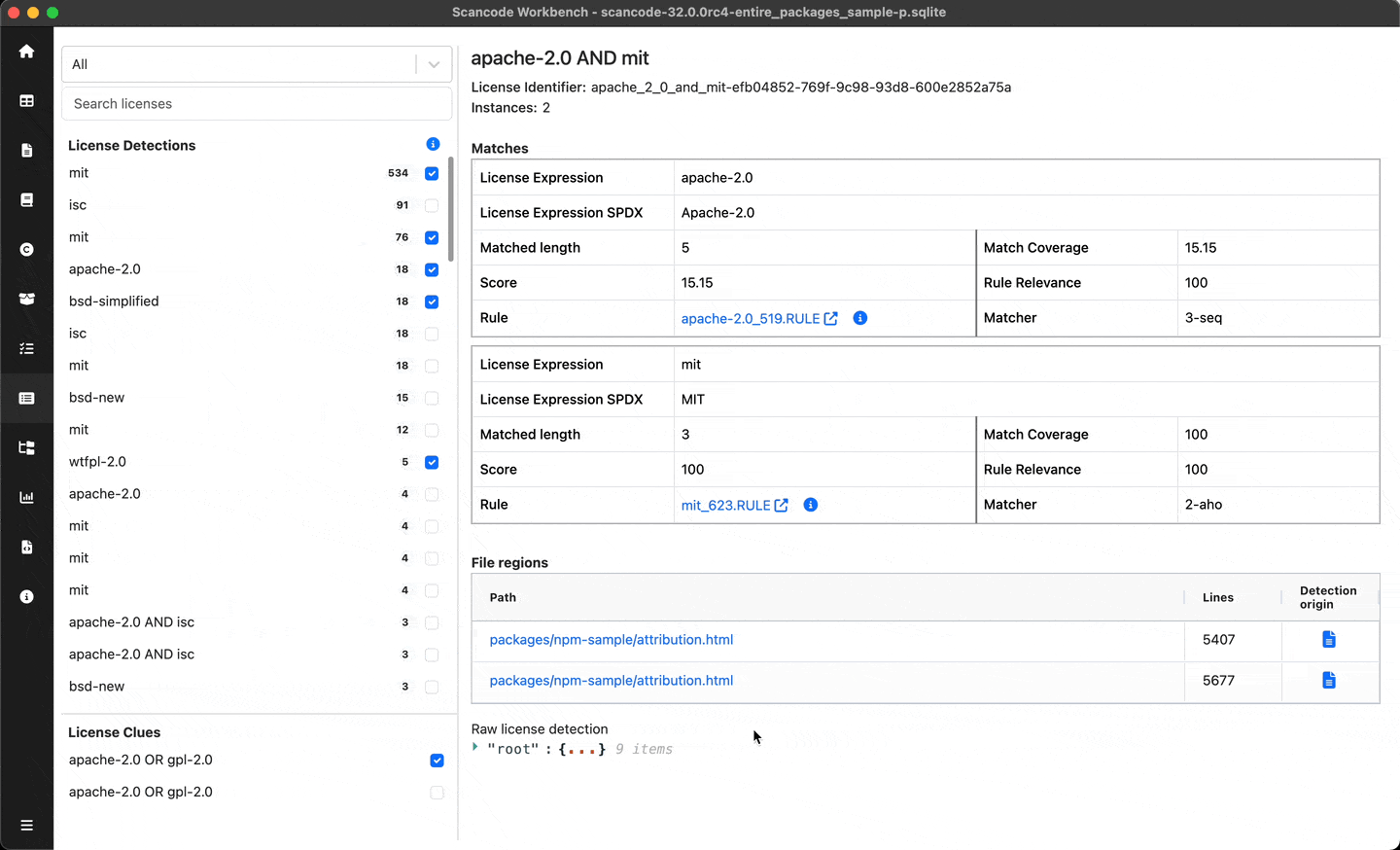
Matches & File regions table
For the selected license, you can view the details of matches resulting into the detection and the file regions where the license was detected.
In the file regions table, You can click on the data file path to view that path in Tableview. Similarly, detection origin is a clickable icon. It determines the source of detection.
Package icon indicates that the detection belongs to a package manifest, you can click on it to view the source package manifest in Package Explorer.
File icon indicates that the detection belongs to a plain file, you can click on it to view the file in Table View.
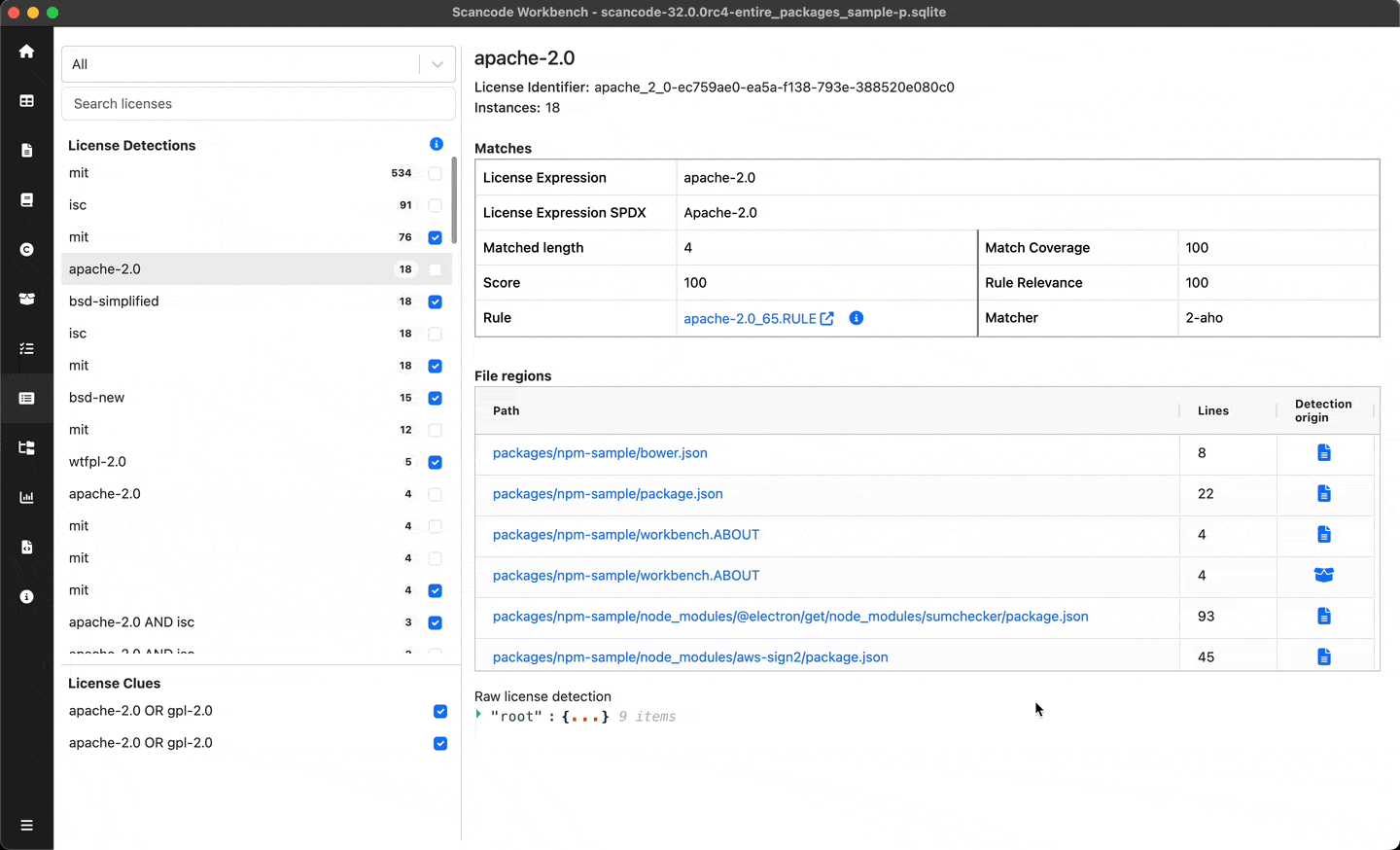
For entire UI reference, Read License Explorer
Note
Refer the titlebar to see the name of the sample scan used in the screenshot. Sample scans: